 Recording your iPhone screen is both fun and useful. (Image credit: Anuj Bhatia/Indian Express)
Recording your iPhone screen is both fun and useful. (Image credit: Anuj Bhatia/Indian Express)There have been times when you are playing a game and want to share the game footage or maybe you want to help out your mum and dad who are not familiar with FaceID. In those situations, the iPhone’s built-in screen recording comes handy. Using the built-in screen recording tool who can record the screen on your iPhone or iPad. The best part is you don’t need to download a third-party app from the App Store.
Here is how to record your iPhone screen as a video in seconds.
How to record iPhone or iPad screen
#1 Open the Settings app on your iPhone or iPad and go to Control Center, then Customize Controls
#2 Tap the “+” icon next to the “Screen Recording” option.
#3 If you have an iPhone X or later models and iPads with iPadOS, all you need to swipe down from the upper-right corner of the screen. In case if you have an old iPhone like the iPhone 7 or iPhone 6s, swipe up from the bottom of the screen. Just look for a new circle icon for the screen recording.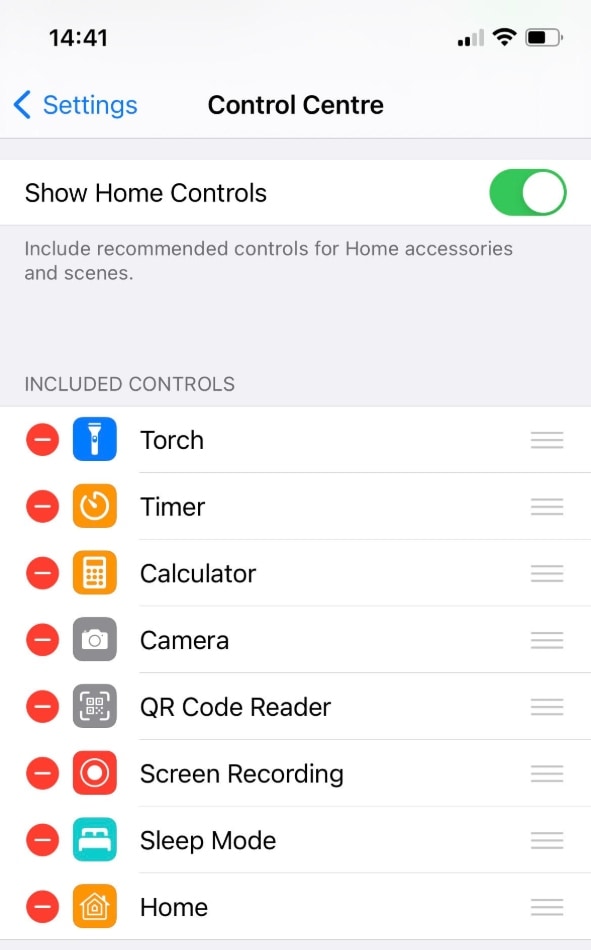 The screen recording feature is easy and simple to use. (Image credit: Anuj Bhatia/Indian Express)
The screen recording feature is easy and simple to use. (Image credit: Anuj Bhatia/Indian Express)
#4 Tap the icon and it will start the countdown from three.
#5 When you are done recording, tap the red bar at the top of your screen then press “Stop. Saved screen recordings can be found in the Photos app by default.
#6 The recorded clip will be a regular video file, which can be easily shared with friends over Twitter or WhatsApp.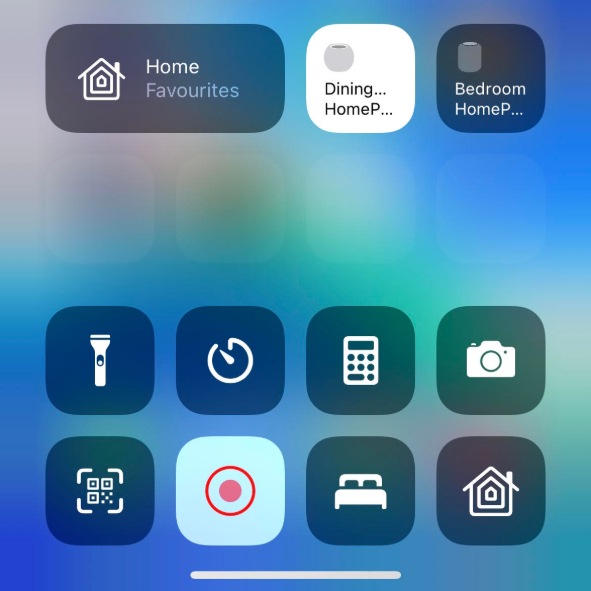 Screen recording was first added in iOS 11. (Image credit: Anuj Bhatia/Indian Express)
Screen recording was first added in iOS 11. (Image credit: Anuj Bhatia/Indian Express)
Note: While the built-in ability to record your screen on the iPhone is a great feature, it is advised not to record personal WhatsApp messages. In case you do, take the permission of the concerned person.
Bonus tip
Connect two pairs of AirPods to the same iPhone
Did you know you can two pairs of AirPods with the same iPhone? Well, it is possible to connect two sets of AirPods with the same iPhone. Here’s to set it up.
#1 First, make sure you’ve updated your iPhone to the latest version of iOS.
#2 Then, you need to open the charging case and hold the pairing button on the back of your AirPods.
#3 Bring it close to your iPhone
#4 Confirm you want to pair the AirPods to your iPhone.
#5 Repeat those steps again to connect the second pair of AirPods.
#6 It’s time to start playing some music. You will hear the music through one pair of AirPods.
#7 Tap the AirPlay button and choose the second pair of AirPods.
#8 Mission accomplished! By now the music will be played in both sets of AirPods.
© IE Online Media Services Pvt Ltd





![[WATCH VIDEO] Kristina Koko In India Viral Video Story - Download Video Showing her Private Parts [WATCH VIDEO] Kristina Koko In India Viral Video Story - Download Video Showing her Private Parts](https://www.sociallykeeda.com/uploads/images/202402/image_140x98_65bdef6f1a7a4.webp)

![[WATCH VIDEO] Areeka Haq (14th) Valentine Video Leaked Scandal: Is It On Instagram, Youtube, Telegram [WATCH VIDEO] Areeka Haq (14th) Valentine Video Leaked Scandal: Is It On Instagram, Youtube, Telegram](https://www.sociallykeeda.com/uploads/images/202402/image_140x98_65d349d7732e5.webp)