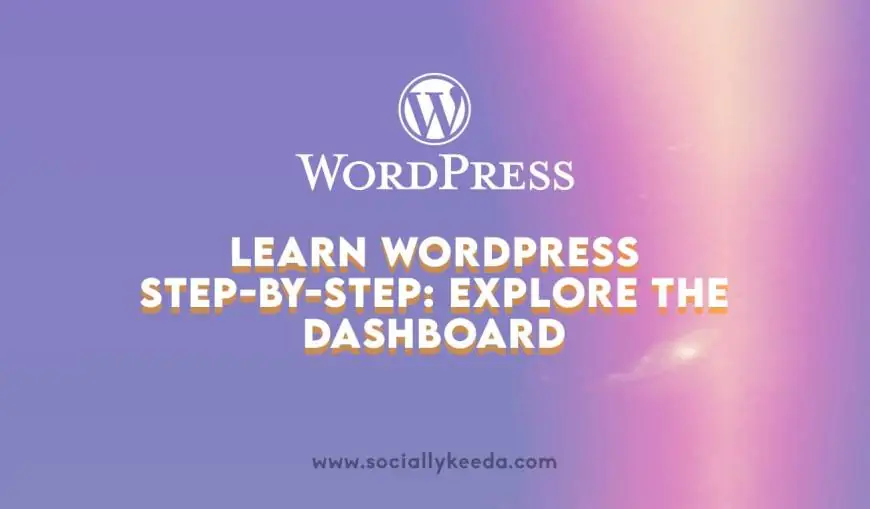WordPress is an open source Content Management System(CMS), that allows you to build dynamic websites. It is one of the most popular blogging platform which permits you to update, customize as well as manage your site from its components & back-end CMS.
That’s why here we provide you a tutorial, in which you will learn all basics of WordPress, by using them you can create a website very easily. The tutorial having different kind of sections which describes every single point for your convenience.
What is CMS(Content Management System)?

WordPress is one of the most preferable as well as widely used Content Management System in the blogging world. It has evolved into a powerful publishing platform that focuses on aesthetics, web standards and usability taking the internet as a whole by storm.
This software saves all data. Like – text, photos, music, documents, etc. Even it is offered on your website. It also helps in editing, publishing as well as modifying the content of the website.
Features:
- It is easy to use.
- It allows user to manage the authentication services of the websites.
- It helps you to manage media files.
- It allows user to modify all of the functions of the website.
- It has various kind of plugins that offers you many customize functions as per your need.
- It offers you different kind of SEO tools.
- It allows you to translate the entire content into any language by the user.
- It allows you to import data in the form of posts, pages, media files, components and tags.
Advantages:
- It is an open source platform and available for free.
- CSS files can be modified according to the design as per users need.
- There are many plugins and templates available for free by which users can customize the various plugins as per their need.
- Media files can be uploaded easily and quickly.
- It offers several SEO tools which makes on-site SEO simple.
- Customization is easy according to the user’s needs.
- It allows creating different roles for users for website such as admin, author, editor and contributor.
Disadvantages:
- Using several plugins can make the website heavy to load and run.
- PHP knowledge is required to make modifications or changes in the WordPress website.
- Modifying and formatting the graphic images and tables is difficult.
WordPress – Dashboard
When you login the wp-admin panel of your site then the dashboard of your website will be appeared in your screen. The dashboard is the collection of gadgets that provides you the information or a basic idea of what is happening with your bog. The dashboard is divided into two sections, i.e; – Home & Updates.
Home:
It can be divided in few sections which is describe below and you can see the following screenshot –
Dashboard Menu:
It provides you the navigation menu that contains few options like – posts, media library, pages, comments, appearance options, plugins, users, tools and also settings on the left side.
Screen Options:
These options having some check boxes to show or hide screen options and also allows you to customize your admin area.
Welcome:
It consists the button of the Customize Your Site which allows that you can customize your WordPress theme. Like – creating a blog post, creating a page, managing widgets, menus and so on.
Quick Draft:
It is a mini post editor which offers you to write, save and publish your post from admin area. It contains the title, some content about any topic and save it as a Draft.
WordPress News:
This widget displays you the current news from the official WordPress blog. Like – The latest version of your software, updates, alerts, news related to the software etc.
Activity:
This section has the latest comments on your site, newest as well as recently published posts. It allows you to approve, disapprove, reply, edit, or delete a comment. Even it permits you to move a comment in to spam.
At a Glance:
This section will give you an outline of your posts, number of published posts as well as pages, and also number of comments. When you click on these links, then you will be taken to the particular screen. It will show you the current version of running WordPress.
Updates:
This section have all of the updates of your site. Such as – update version of WordPress, latest & update plugins and also updated themes. You will see here in a screenshot in which few sections are displayed which describes below –
WordPress Updates:
This section contains the latest version of WordPress and there will be a button “Check Again” , by using that button you will get to know when you last check the WordPress version. It will show you date & time.
Plugins:
If you use any kind of plugins in your site then it will show you new updates regarding to the plugins. But it will show when updates are available, if its not then you will have up to date plugins in your site.
Themes:
Whatever theme you use in your site, this section will show you new updates regarding to that theme. But it will show you when updates are available, if its not then you will have up to date version of that theme in your site.