- Advertisement -
Aadhar card is a unique 12-digit identification number issued by the UIDAI (Unique Identification Authority of India). Aadhar serves as residential proof as well as identification proof. It is an important document every citizen of India must-have. The main objective of this initiative is to collect all the biometric data and demographic data of the citizens of the country and store them in one centralized database.
After the completion of the Aadhar enrolment process and document identification, one can download the e-Aadhar from the official of UIDAI and print it for further use. This electronic copy of Aadhar is password protected, as it is signed by an authority from the UIDAI, making it as valid and official as the physical copy of the card.
There are various ways to download this e-Aadhar card from the official website. However, DigiLocker has partnered with UIDAI to make Aadhar available automatically to its users when they link their DigiLocker account with Aadhar card.
E-Aadhar helps in reducing the burden of carrying documents around with you. Here is a step-by-step guide you can follow to download e-Aadhaar from the DigilLocker account.
How to download e-Aadhar from DigiLocker account
Steps you can follow to download e-Aadhar from DigiLocker account:
Step 1: First, open the DigiLocker app on your device.
Step 2: Next, log in by entering the required details.
Step 3: On the home page, tap on the Search icon and search for “Unique Identification Authority of India (UIDAI)”.
Step 4: Now, click on the Aadhar option, on the new page, tap on Aadhar again to confirm.
Step 5: A pop-up will appear on the screen, tick the disclaimer and tap Ok for downloading Aadhar.
Step 6: An OTP will be sent to the mobile number registered with Aadhar.
Step 7: Enter the OTP and tap Continue.
Your Aadhar will be downloaded in your DigiLocker app. You can find your documents in the Issued Documents section. Tap on the three dots to View, Share or download your document. You can also select the Refresh option to refresh the data of Aadhar downloaded in the DigiLocker app.
Source: https://www.sociallykeeda.com/how-to-download-e-aadhar-from-digilocker-account-step-by-step-guide/

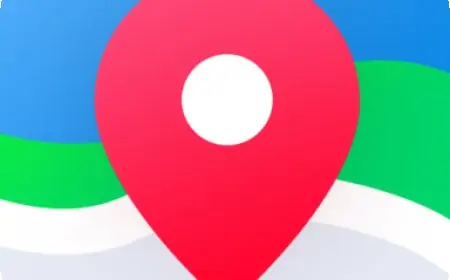

![[WATCH VIDEO] Kristina Koko In India Viral Video Story - Download Video Showing her Private Parts [WATCH VIDEO] Kristina Koko In India Viral Video Story - Download Video Showing her Private Parts](https://www.sociallykeeda.com/uploads/images/202402/image_140x98_65bdef6f1a7a4.webp)

![[WATCH VIDEO] Areeka Haq (14th) Valentine Video Leaked Scandal: Is It On Instagram, Youtube, Telegram [WATCH VIDEO] Areeka Haq (14th) Valentine Video Leaked Scandal: Is It On Instagram, Youtube, Telegram](https://www.sociallykeeda.com/uploads/images/202402/image_140x98_65d349d7732e5.webp)
